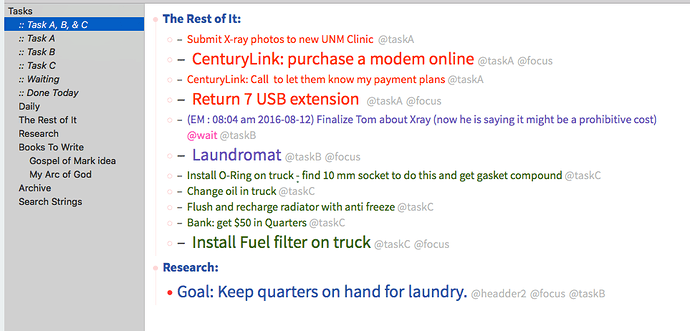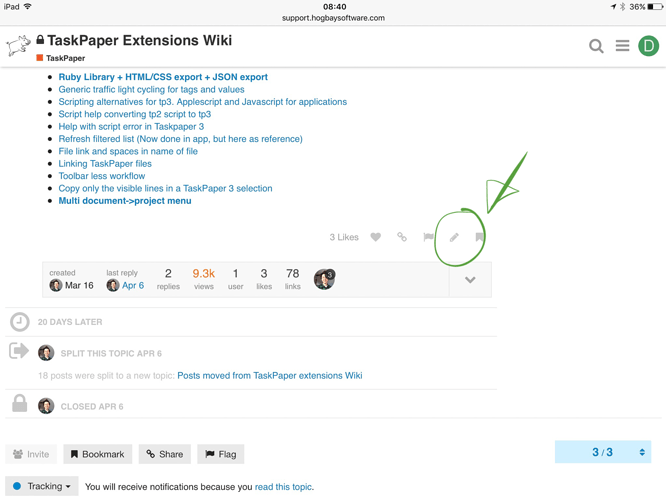This is a simple theme (and scripts to show workflow) that is based on the stock TaskPaper3 default theme. I use taskA, B, & C as priorities. I use a focus tag when priorities haven’t changed but the day’s circumstances have grouped opportunities to accomplish tasks out of order. I use Daily for learning new habits, managing my personal time, etc. Daily things are not usually going to appear on my tasks lists. I color my WAIT tags and use a separate search to track them using things like, I left a message on this date or I sent an email to follow up or, this should be done according to someone’s statement in 30 days. WAIT is for anything that I took some action on, but it is not done yet.
I use Typinator to:
Change the search date ";tpdate" {YYYY}-{MM}-{DD}
To note sending an email ";tpem" (EM: {h012}:{h012} {a} {YYYY}-{MM}-{DD})
To note Phone Contact ";tppc" (PC: {h012}:{h012} {a} {YYYY}-{MM}-{DD})
To note leaving a message ";tplm" (LM: {h012}:{h012} {a} {YYYY}-{MM}-{DD})
Search Strings:
(This goes in the TP3 document you are using)
Task A, B, & C @search(\(@taskA or @taskB or @taskC\) and not \(@search or @done\))
Task A @search(@taskA and not \(@search or @done\))
Task B @search(@taskB and not \(@search or @done\))
Task C @search(@taskC and not \(@search or @done\))
Waiting @search(@wait and not \(@search or @done\))
Done Today @search(\(2016-08-15\) and not search)
You have t keep the current search date modified to use the Done Today string. I use a Typinator expansion. It has been suggested that you can use a TP3 Date operator like “today” so that you never have to alter the date again. I have not been able to do it that way yet. Your mileage may vary.
Theme.less FIle:
// ---------------------------------------
// color purple: rgb(100, 80, 184);
// color pink: rgb(255, 80, 184);
// color red: rgb(255, 50, 0);
// color green: rgb(30, 100, 0);
// color blue: rgb(42, 84, 165);
// color Med Gray: rgb(115, 115, 115);
// color Dk Green: rgb(50, 100, 50);
// ---------------------------------------
// Colors the text preceding the tag "@taskA" red.
item[data-taskA] {
color: rgb(255, 50, 0);
}
// Colors the text preceding the tag "@taskB" purple.
item[data-taskB] {
color: rgb(100, 80, 184);
}
// Colors the text preceding the tag "@taskC" green.
item[data-taskC] {
color: rgb(50, 100, 0);
}
// Colors the actual tag "@wait" fushia.
run[tag=data-wait] {
color: rgb(255, 80, 184);
}
// ---------------------------------------
// Changes the Project Title Font Size.
item[data-type=project] {
font-size: 18;
color: rgb(42, 84, 165);
}
// Colors the tag "@headder0" blue, size font.
item[data-headder0] {
font-style: Bold;
font-size: 22;
color: rgb(42, 84, 165);
}
// Colors the tag "@headder1" blue, size font.
item[data-headder1] {
font-style: Regular;
font-size: 20;
color: rgb(42, 84, 165);
}
// Colors the tag "@headder2" blue, size font.
item[data-headder2] {
font-style: regular;
font-size: 18;
color: rgb(42, 84, 165);
}
// Colors the tag "@headder3" grey, size font.
item[data-headder3] {
font-style: regular;
font-size: 16;
color: rgb(115, 115, 115);
}
// ---------------------------------------
// Colors the tag "@paragraph" black text, size font.
item[data-paragraph] {
font-style: none;
font-size: 16;
color: rgb(0, 0, 0);
}
// Enlarges the text preceeding the tag "@focus".
item[data-focus] {
font-style: Bold;
font-size: 24;
}
// ---------------------------------------
// This occurs last to leave the archived done tags unaffected from earlier tags.
item[data-done] {
color: rgb(100, 150, 50);
}
item[data-done] {
> run[display] {
text-strikethrough: NSUnderlineStyleSingle;
text-strikethrough- color: rgb(0, 0, 0);
}
}
How it Looks: